Create an AdMob account
You need to sign up for an AdMob account first in order to advertise. You can easily create an AdMob account by following the below steps:
Note: If you have already an AdMob account, just skip this part.
1. Open the link below and click on “Sign Up”:
https://admob.google.com/home/
2. Select your Google account which you will sign up. The screen below is going to be displayed. Fill the red areas and click on the “CREATE ADMOB ACCOUNT” button:
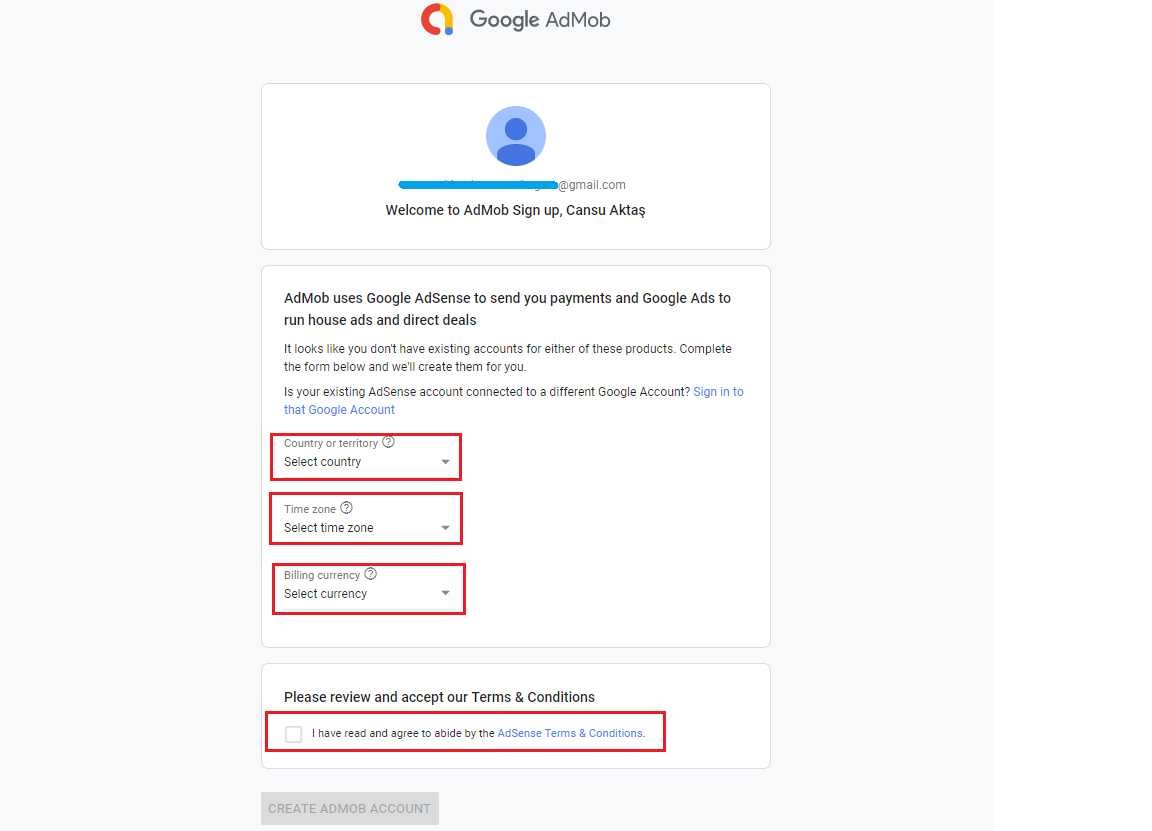
3. In the next page, you are going to be notified about that your AdMob account is successfully created and a confirmation e-mail will be sent to your Google account e-mail address. Also, AdMob asks your permission for sending e-mails about some topics (I have chosen “No”, but if you want to get e-mails about related topics, you can choose “Yes”). Then, click on the “CONTINUE TO ADMOB” button:
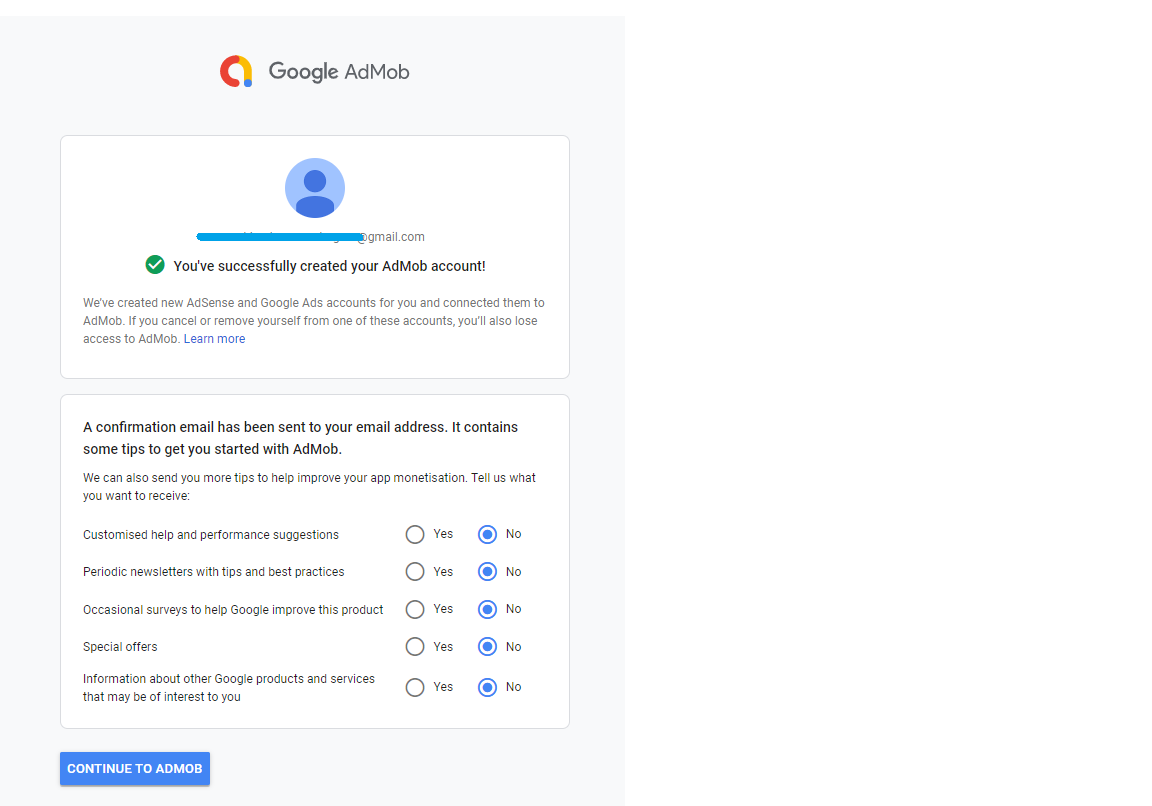
- Get app id and ad unit ids
1. After signing in by following the steps above, you will view be directed to the below page. Select “Apps” from the menu on the left side of the site:

2. Click on the “ADD YOUR FIRST APP” button:
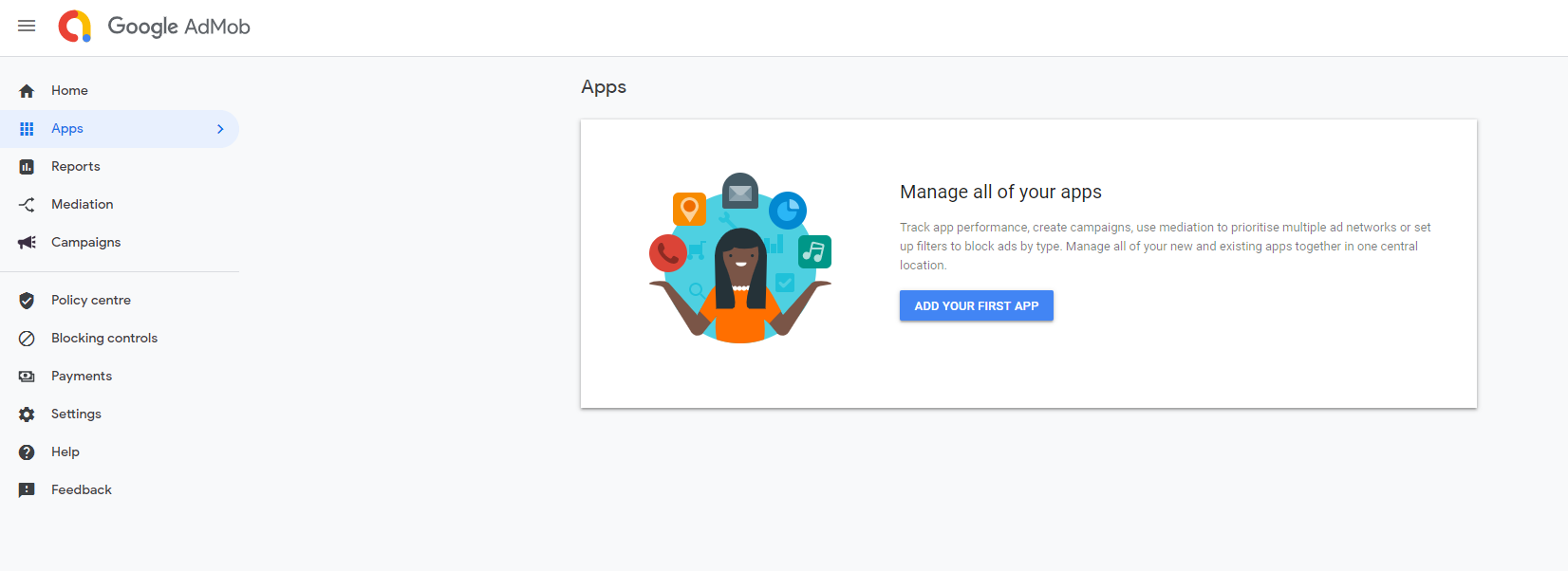
3. It is going to be asked whether you published your project on the Google Play or not. In this example, “No” is selected because a project is going to be created from scratch. If you have already published your project on Google Play, select “Yes”:
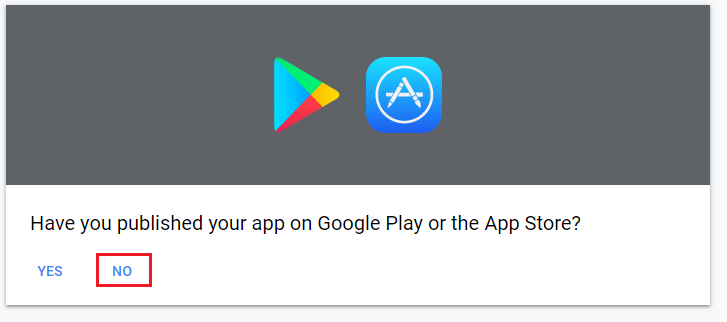
4. Enter your project name, select “Android” and click on the “ADD” button:
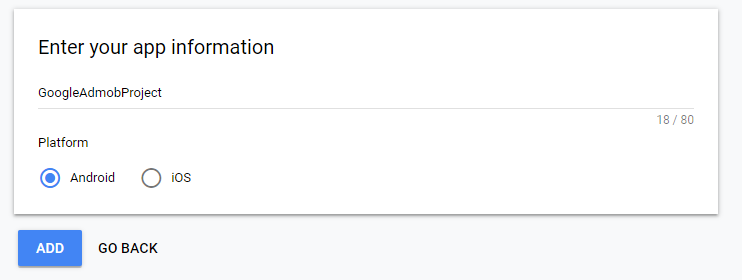
5. Click on the “NEXT: CREATE AD UNIT” button:
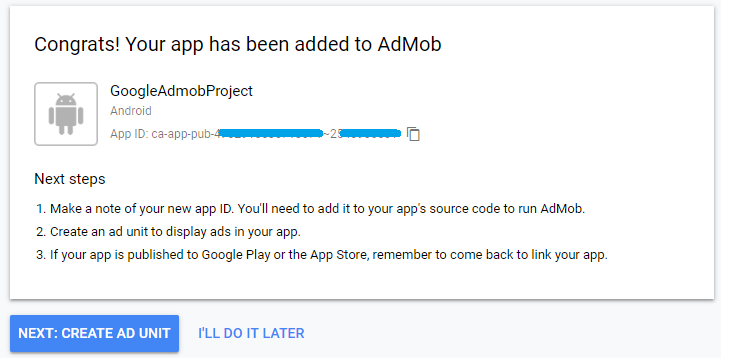
6. Select “Banner” (The add-unit creation process for the Interstitial ad is going to be repeated in the next steps.)

7. Fill “Ad unit name” section and click on the “CREATE AD UNIT” button:
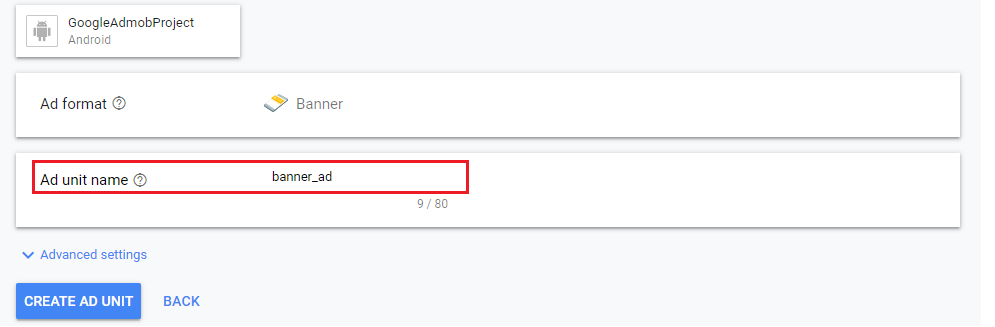
8. In the next page, your app id and banner ad unit id are going to be created. These ids will be used in coding later. Now, click on the “CREATE ANOTHER AD UNIT” button in order to create an interstitial ad unit:

